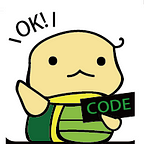Add Google Sign-In and Sign-Out to your React App and get the AccessToken
This article will explain how to add Google Sign-In and Sign-Out button to your React App and get the AccessToken.
If you are not familiar with the React App and AccessToken mentioned above, a good idea is to check the following things first:
1.React — Getting Started
2. Using OAuth 2.0 to Access Google APIs
The Github Repository for the code below can be found at : https://github.com/ZoeLiao/React-Google-SignIn-SignOut-Demo
1. Create a React App
Ok, let’s start. First use npm to install create-react-app package then we can create a new React App simply.
npm install -g create-react-appAfter installed it, we can use the following command to create a new React App, which is named app , and move into the directory.
create-react-app app
cd appUse npm start to start the app and visit http://localhost:3000, you will find your React App is running.:)
2. Create a Google Client ID
Before you integrate Google Sign-In into your website, you should create a client ID, which you need to call the sign-in API. So we should visit https://developers.google.com/identity/sign-in/web/sign-in and create our project and copy the Client ID.
3. Add Google Sign-In and Sign-Out Button and Get the AccessToken
There is a great React package react-google-login can help us to integrate Google Sign-In and Sign-Out button to our React App easily. Let’s install it.
npm install react-google-logincd srcand add a new file named GoogleBtn.js, add the following code and your Google Client ID:
Import your GoogleBtn into App.js
import GoogleBtn from './GoogleBtn';...function App() {
return (
<div>
... <GoogleBtn/> </div>
);
}
Congratulation! You can log in and log out by your Google account and get the AccessToken.
What’s more, if you want to modify the settings of Google Client ID, you can visit https://console.developers.google.com/ .
I hope you found this piece helpful. Thanks for reading!